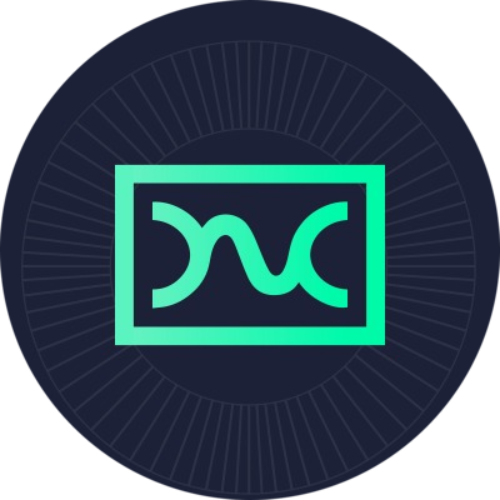
Boson Protocol BOSON
Rank: 1219
BOSON Price
0.0691
3.01%
Project Valuation
Tokenomics
Initial values
Market cap:
$ 21.15M
FDV
$ 150.00M
Circulating
BOSON 28.20M
Token allocation
Total supply:
200.00M
Private/Pre-sale
(23.60%)47.21M
Public sale
(3.00%)6.00M
Additional Links
Funding Rounds and IDO
IDO
7 Apr 2021 — 9 Apr 2021
Raised
$ 4.50M
Price:
$ 0.75
ROI:
0.09x -90.8%
Platform:
N/A
ATH ROI:
8.31x +731%
Private
Raised
$ 1.58M
Price:
$ 0.15
ROI:
0.46x -53.9%
Platform:
N/A
ATH ROI:
41.55x +4,055%
Private
Raised
$ 1.49M
Price:
$ 0.25
ROI:
0.28x -72.4%
Platform:
N/A
ATH ROI:
24.93x +2,393%
Boson Protocol Investors and Backers
| Name | Tier | Type | Stage |
|---|---|---|---|
 Animoca Brands | 3 | Venture | |
 Rarestone Capital | 3 | Venture | |
 Outlier Ventures | 3 | Incubator | |
 Lotus Capital | 3 | Venture | |
 DuckDAO | 3 | DAO |
1 - 5 from 5
ICO9 Oct#1

375ai EAT
Launchpad:  Coinlist
Coinlist
 Coinlist
CoinlistIDO14 Oct#2

WhiteBridge WBAI
Launchpad:  CAKE.PAD
CAKE.PAD
 CAKE.PAD
CAKE.PADIDO22 Oct#3

Momentum MMT
Launchpad:  Buidlpad
Buidlpad
 Buidlpad
BuidlpadIDOTBA#4

Flying Tulip
Launchpad:  Impossible Finance
Impossible Finance
 Impossible Finance
Impossible FinanceIDO15 Oct#5

lern360.ai LERN
Launchpad:  KingdomStarter
KingdomStarter
 KingdomStarter
KingdomStarter